OBJECTIVE
To push codebase from IntelliJ IDEA (or any JetBrains products) on a local machine to a VM instance in Google Cloud Platform.
To run the codebase remotely.
WHY DO THIS
You want to leverage all the power of a modern IDE on your 4K screen.
You do not want to use remote desktop tools such as VNC or NoMachine due to performance and screen lag problems.
Your team members make fun of your VIM skills.
SOLUTION
Configuring VM Port Forwarding
Log into GCP.
gcloud auth login
Perform port forwarding over SSH using your running VM.
# SYNTAX
gcloud compute ssh VM_NAME \
--project PROJECT_ID \
--zone ZONE \
-- -NL LOCAL_PORT:localhost:REMOTE_PORT
# EXAMPLE
gcloud compute ssh shitty_vm \
--project shitty_project \
--zone us-central1-b \
-- -NL 8888:localhost:22
Note: If you choose to listen to local port 22, you will most likely to get this error because your local SSH server may already be using it:
bind: Address already in use
channel_setup_fwd_listener: cannot listen to port: 22
Could not request local forwarding.
If this is your first SSH into your VM, you will be prompted to create the SSH key pair. In this case, keep pressing the “Enter” key until it is created.
WARNING: The private SSH key file for gcloud does not exist.
WARNING: The public SSH key file for gcloud does not exist.
WARNING: You do not have an SSH key for gcloud.
WARNING: SSH keygen will be executed to generate a key.
Generating public/private rsa key pair.
Enter passphrase (empty for no passphrase):
Enter same passphrase again:
Your identification has been saved in /Users/shitty_user/.ssh/google_compute_engine.
Your public key has been saved in /Users/shitty_user/.ssh/google_compute_engine.pub.
The key fingerprint is:
SHA256:gmwGL9bfJLi/FYnebZLL0vVBYoZ3XeT/ivSSFCmiRT8 shitty_user@shitty_machine
The key's randomart image is:
+---[RSA 3072]----+
| ..|
| . ..|
| . . o o ..|
| = o .+.E = . .|
| o O +oS= * . .|
| . + +.* +. o .|
| . o.*.oo.o .|
| ..o.+ .+o . |
| ooo ..o |
+----[SHA256]-----+
External IP address was not found; defaulting to using IAP tunneling.
Writing 3 keys to /Users/shitty_user/.ssh/google_compute_known_hosts
Upon a successful port forwarding, the command will hang with the following text:
External IP address was not found; defaulting to using IAP tunneling.
Existing host keys found in /Users/shitty_user/.ssh/google_compute_known_hosts
That is an expected behavior because the SSH tunnel is now established between your local machine and the VM.
Configuring IntelliJ IDEA
In IntelliJ IDEA, select Tools > Deployment > Browser Remote Host
Under Remote Host panel, select … button.
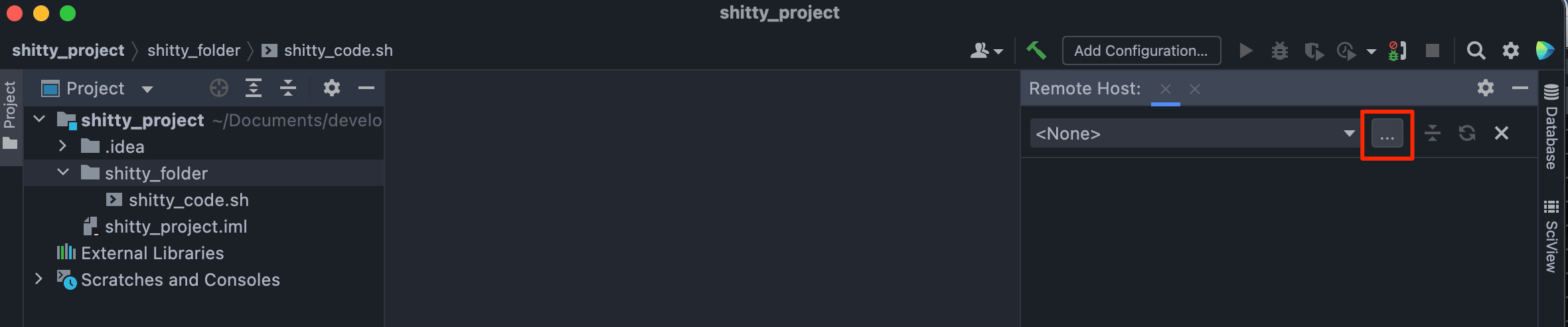
Under Add Server dialog:
- Name: <A Memorable Name… ex: shitty_server>
- Type: SFTP
Click OK button.
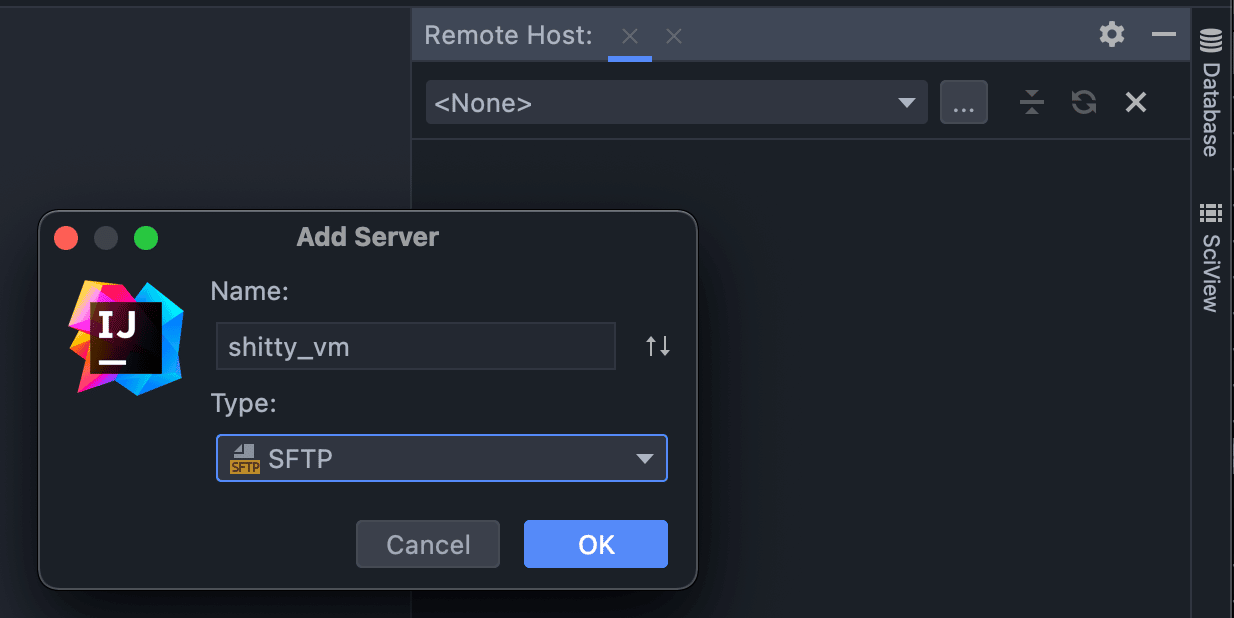
Under Deployment dialog, select … button on SSH Configurations.
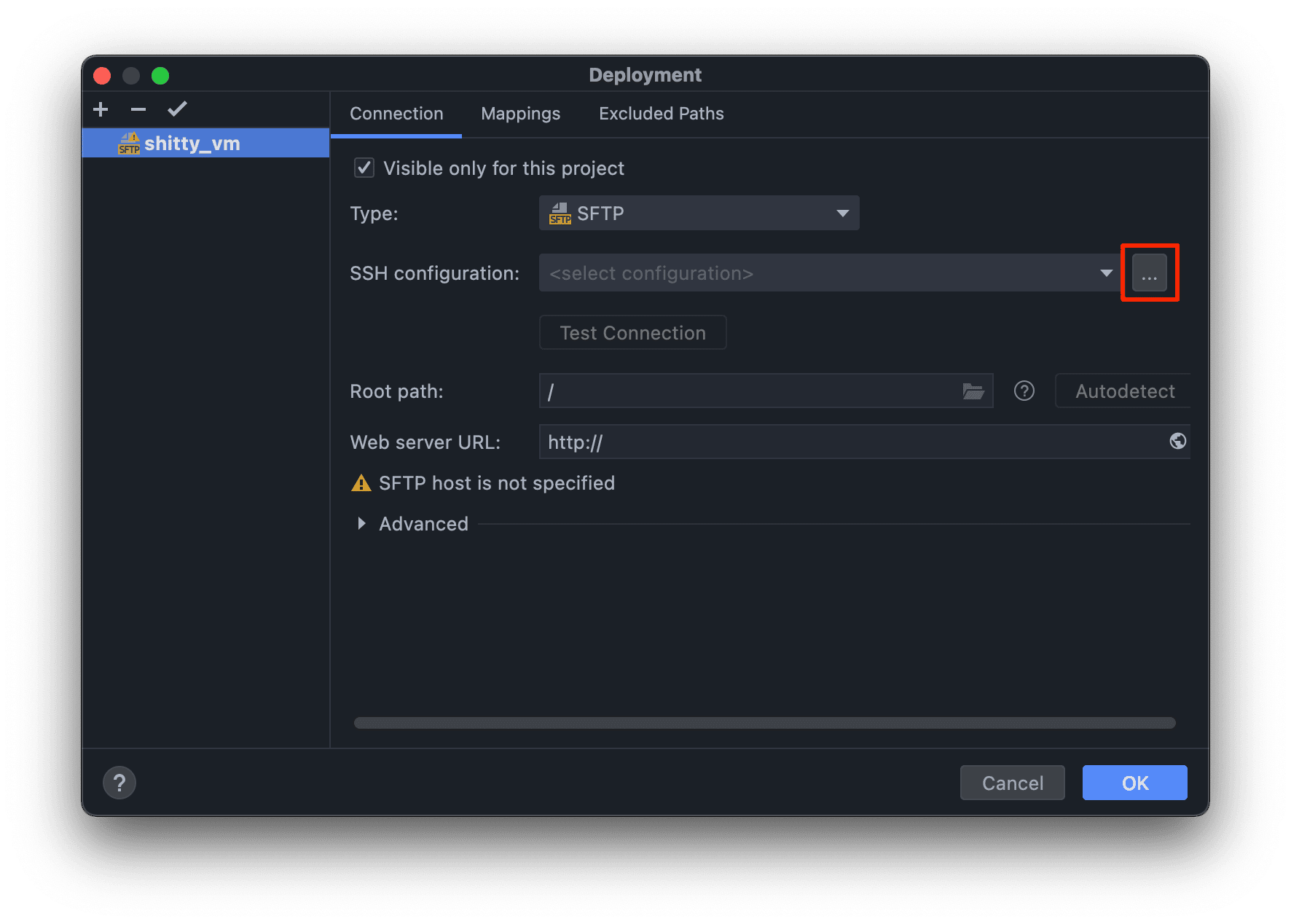
Under SSH Configurations dialog:
- Host: localhost
- Port: 8888 (or the local port you specified)
- User name: <Your VM’s user name>
- Authentication type: Key pair
- Private key file: /<PATH>/.ssh/google_compute_engine
Click on Test Connection button and ensure it is successful.
Click OK button.
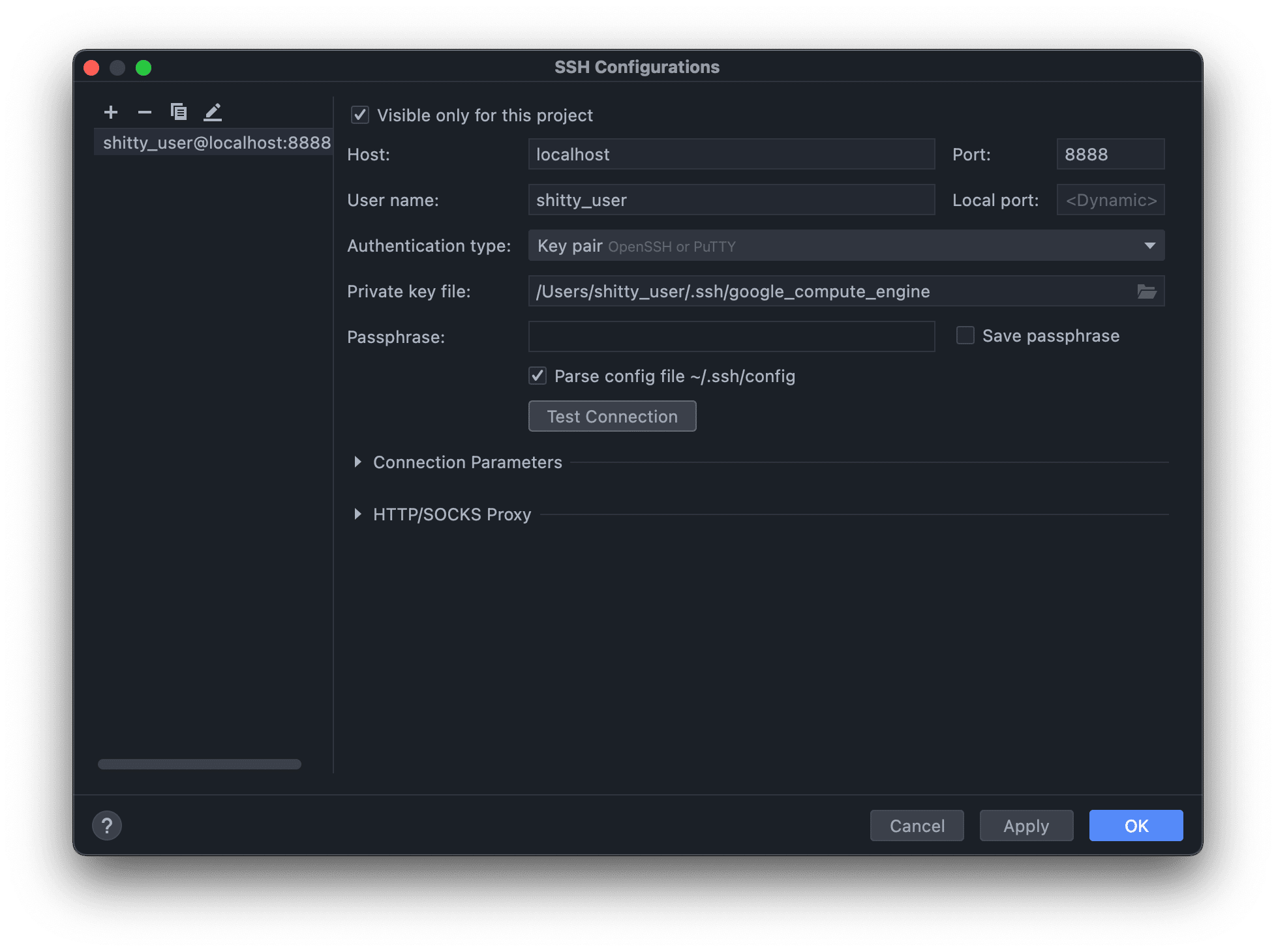
Under Deployment dialog, select Mappings tab.
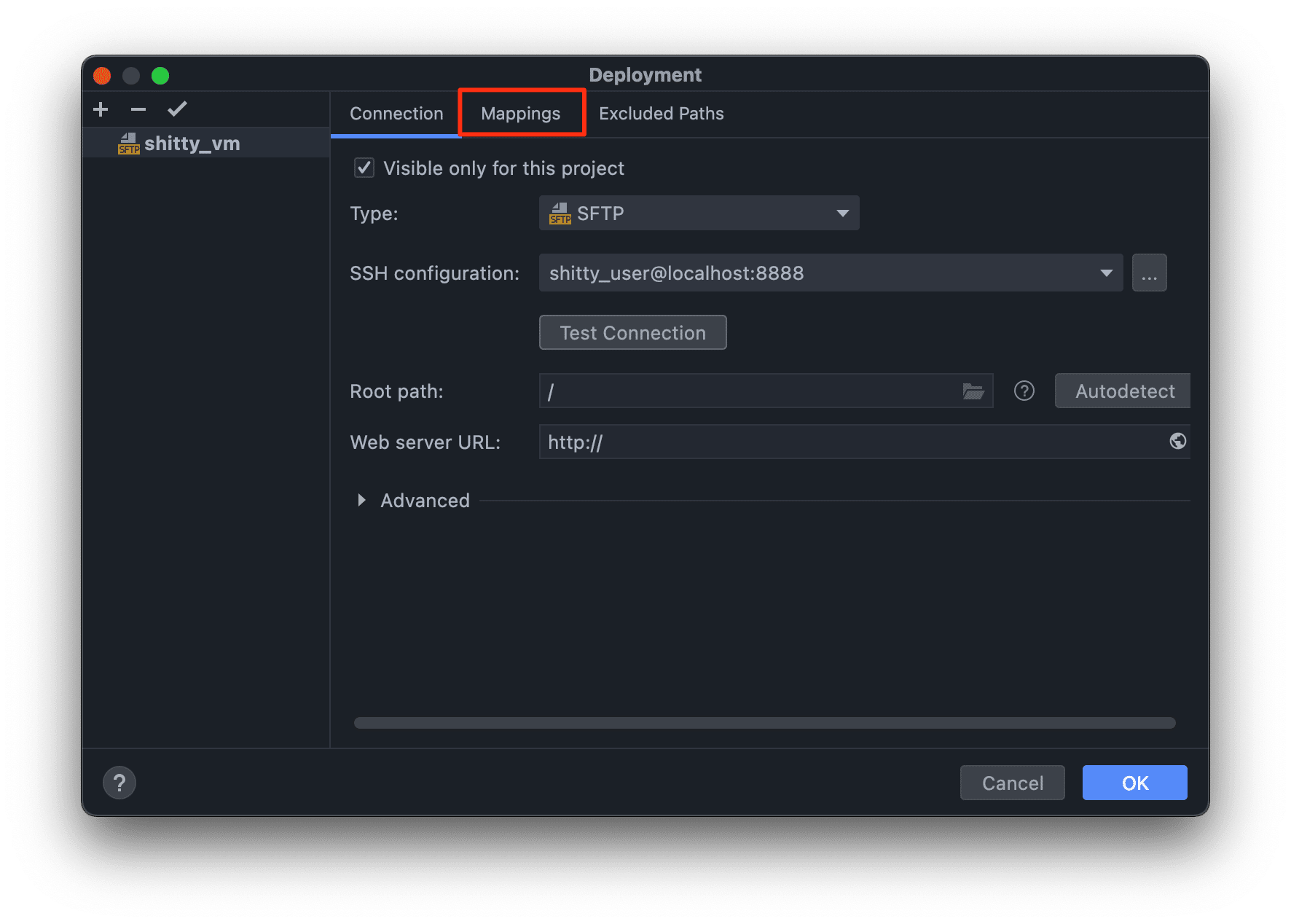
Under Mappings tab, click on the folder icon and specify a location to deploy the codebase to.
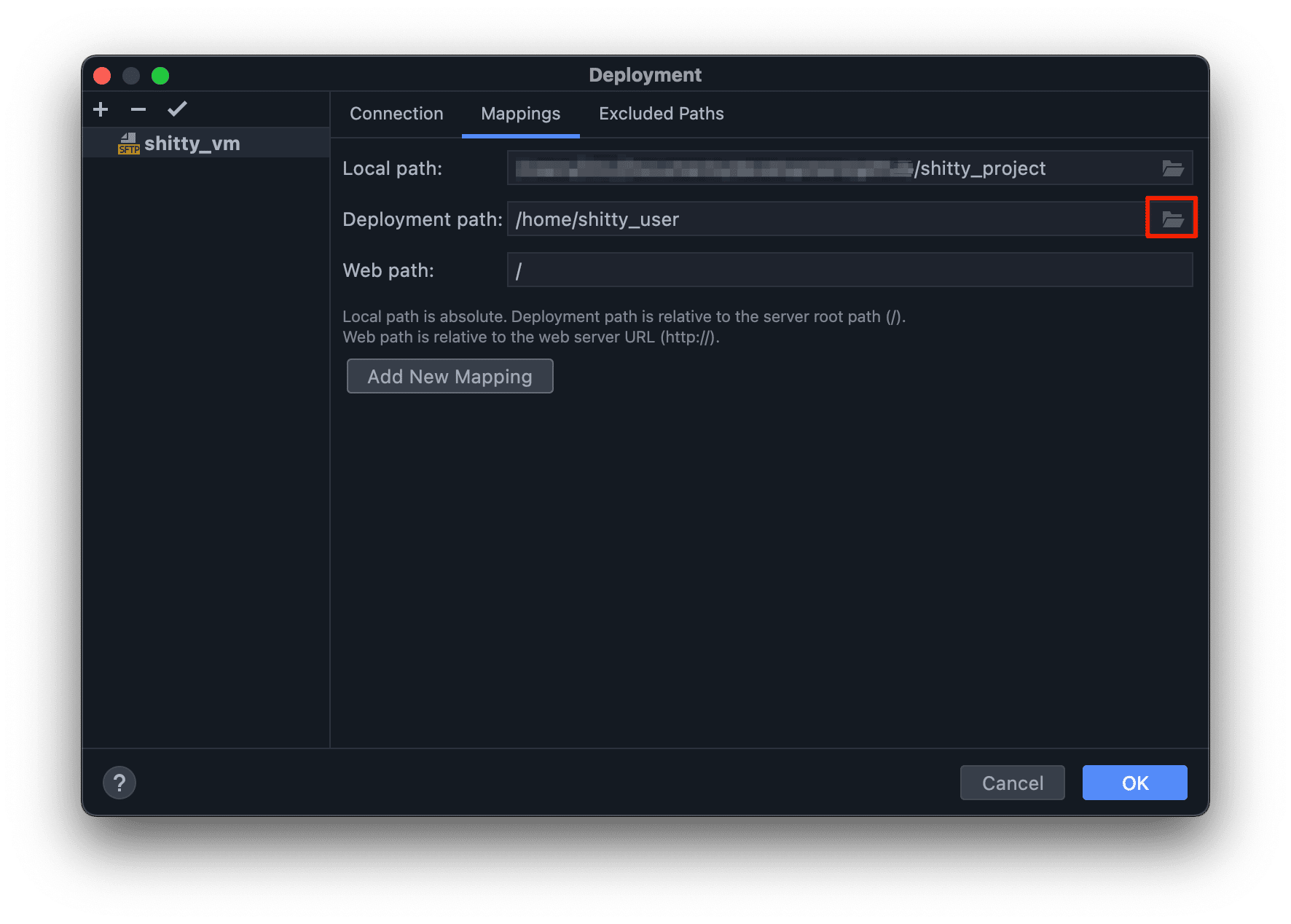
Click OK button.
Under Remote Host panel, you can now browse and access the files in your VM remotely.
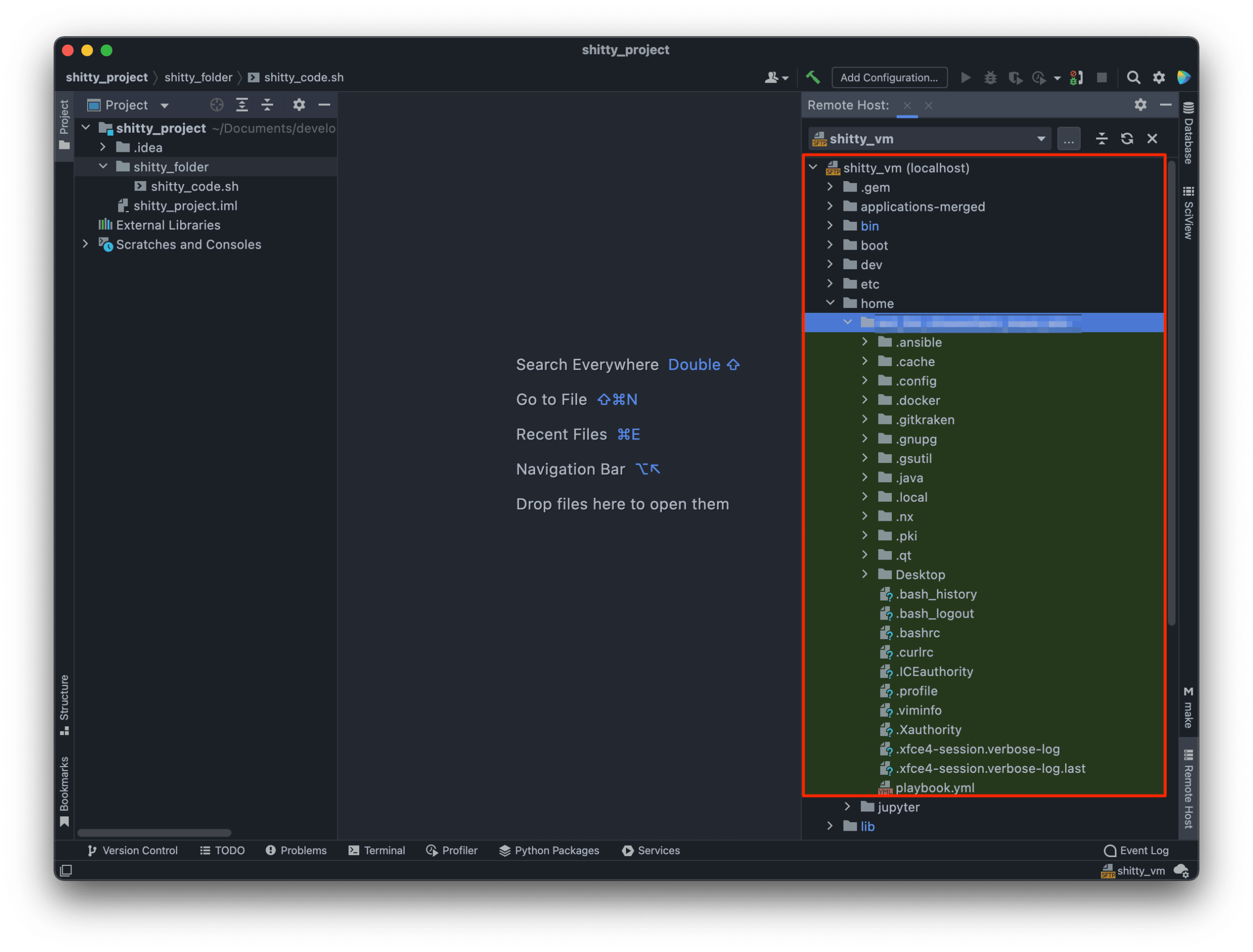
Pushing Codebase from IntelliJ IDEA to VM
To deploy codebase to the VM, right click on the directory, select Deployment > Upload to [VM_NAME].
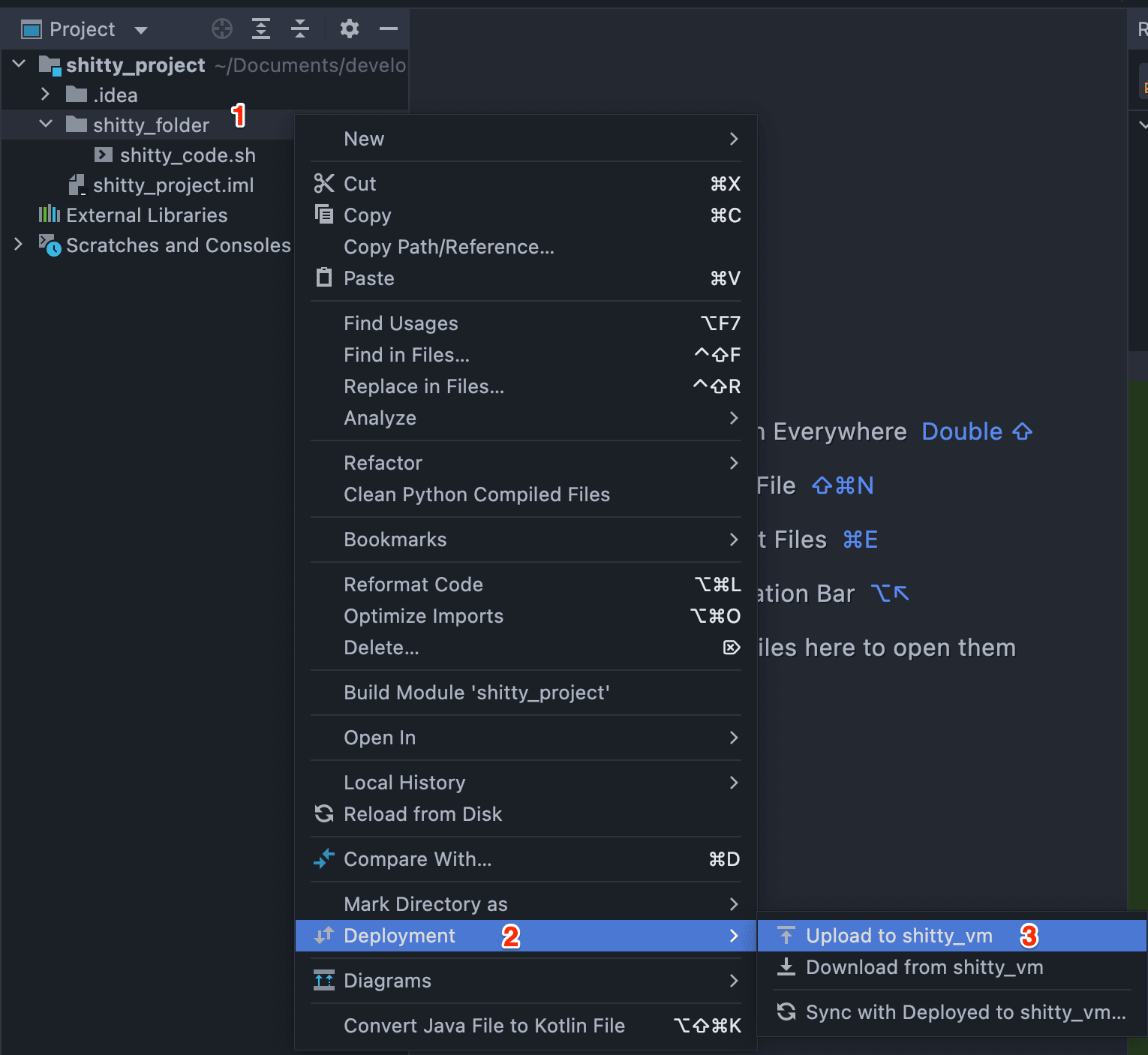
The codebase should be copied to the location you specified.
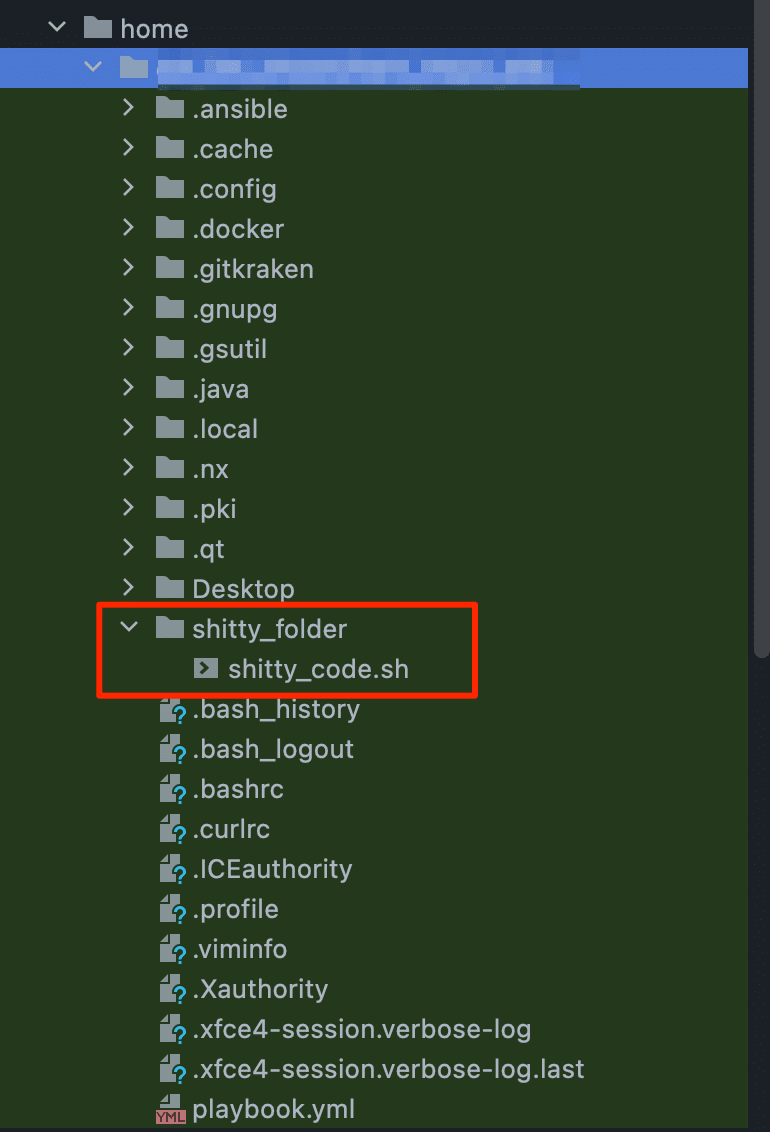
Tips: If you makes changes in both your local machine and VM, select Deployment > Sync with Deployed to [VM_NAME]. This allows you to synchronize the changes on both sides.
Running Codebase Remotely
To run the codebase remotely, select Tools > Start SSH Session.
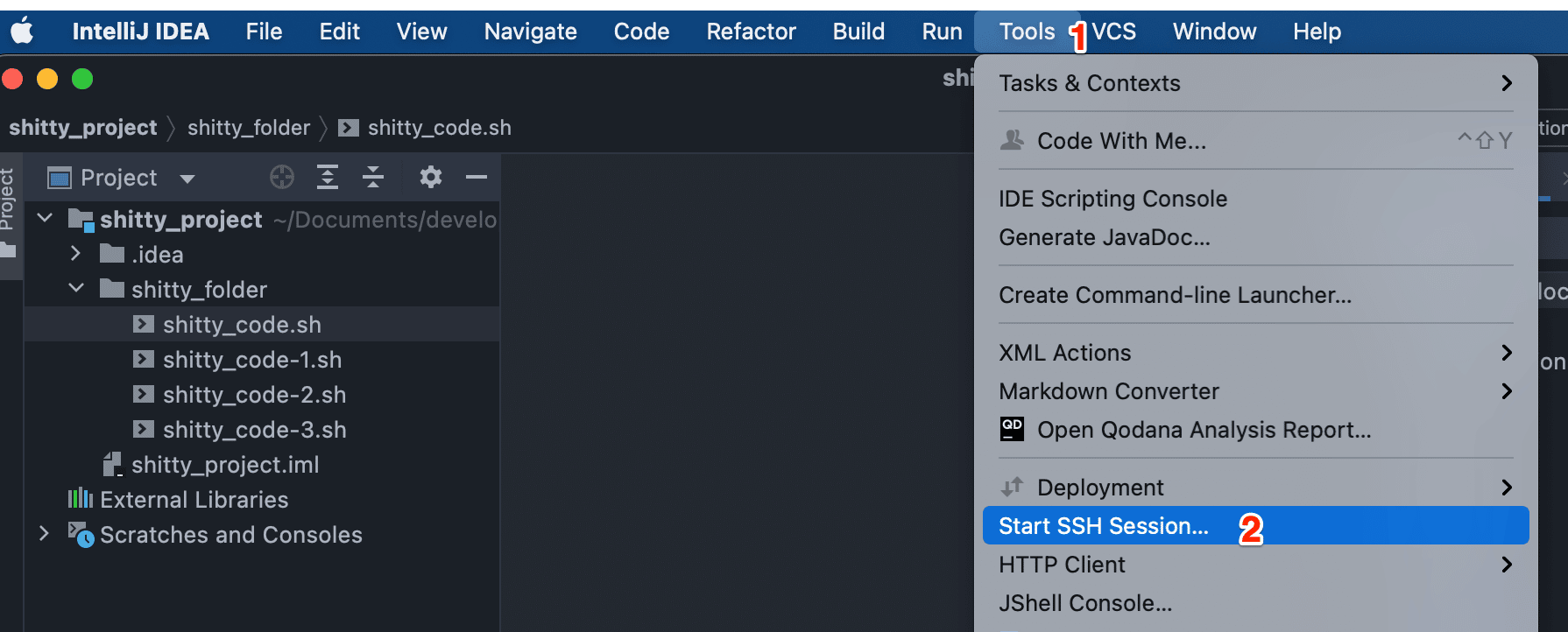
Select the configured host.
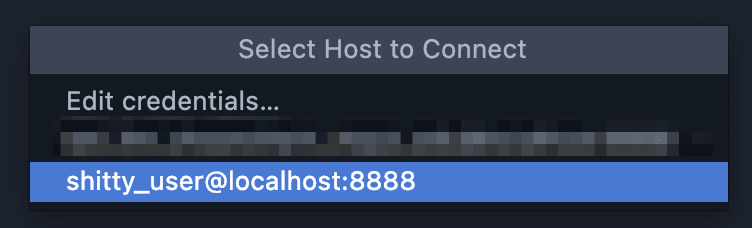
Run the codebase.
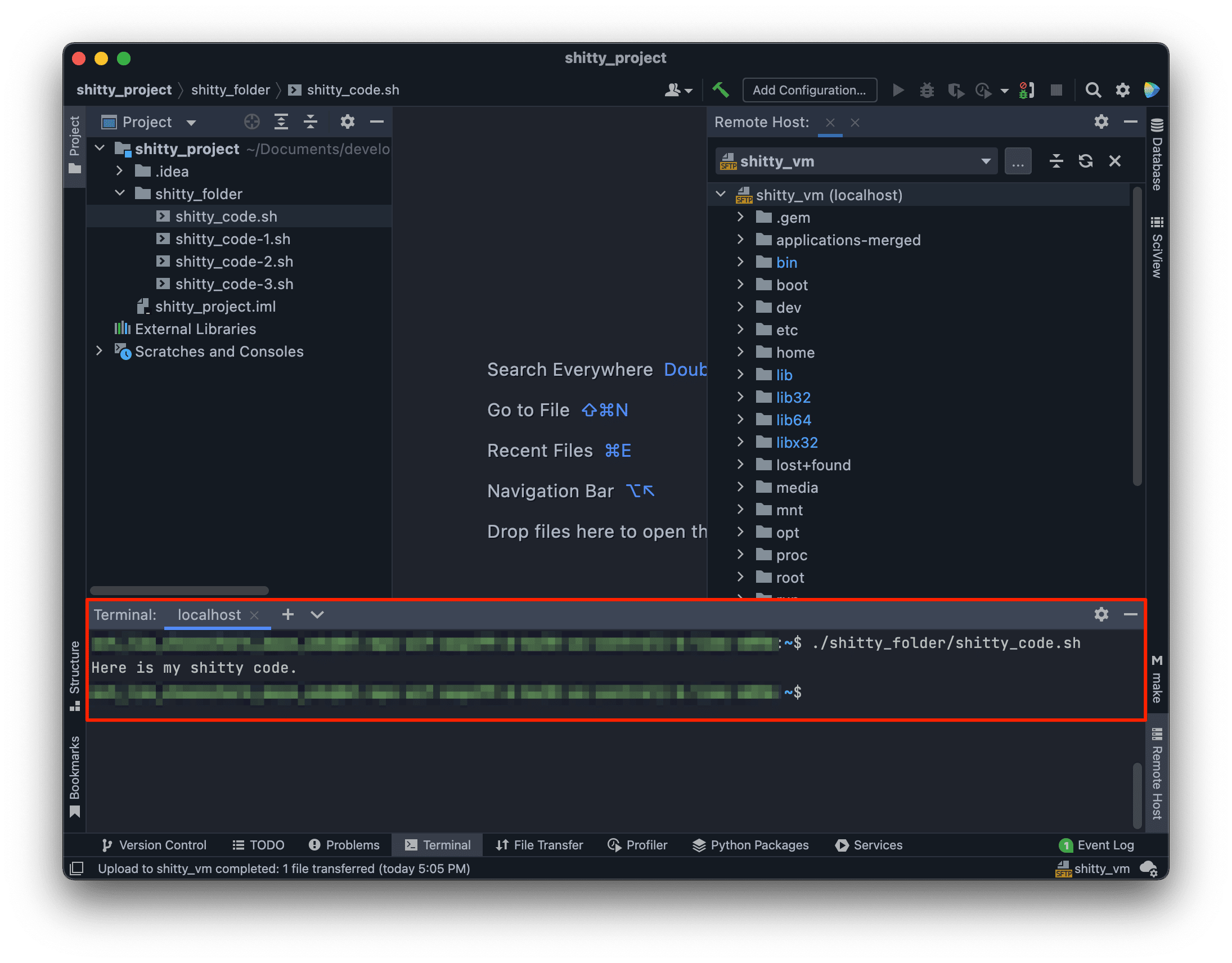
Leave a Reply