BACKGROUND
The reason to run CrashPlan in Docker container is to prevent any future Synology’s DSM updates from breaking the CrashPlan app.
Let’s assume the Synology NAS IP address is 1.2.3.4.
STEPS
Diskstation Manager
Log into Diskstation Manager: http://1.2.3.4:5000
Install Docker.
Package Center -> Utilities -> Third Party -> Docker
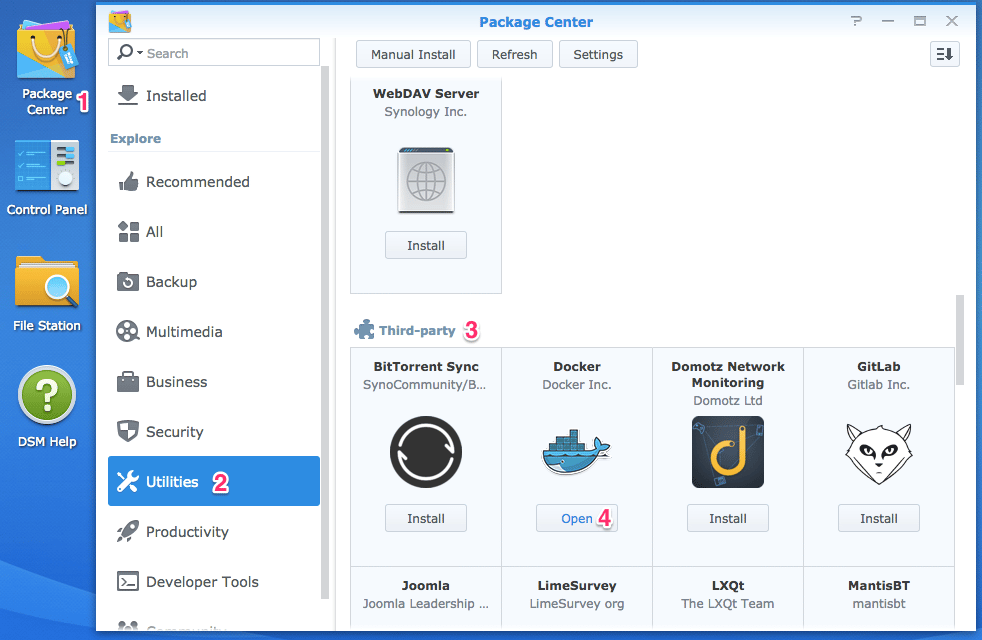
Mac
SSH into Synology NAS.
Install CrashPlan Docker container.
sudo docker pull jrcs/crashplan
Run CrashPlan Docker container. In this example, we want to backup photo and video directories.
sudo docker run -d --name CrashPlan \
-p 4242:4242 -p 4243:4243 \
-v /volume1/photo:/volume1/photo -v /volume1/video:/volume1/video \
jrcs/crashplan:latest
Back to Diskstation Manager
Get authentication token from the running CrashPlan.
Docker -> Container -> CrashPlan -> Details -> Terminal -> Create -> bash
Run command:-
cat /var/lib/crashplan/.ui_info
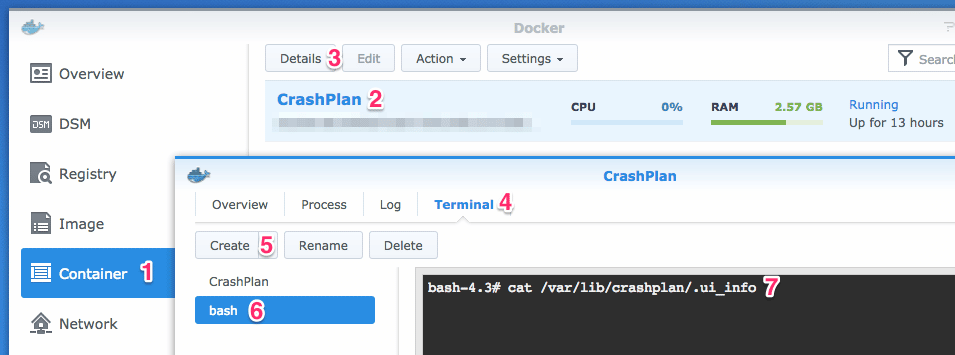
The following text are printed:-
4243,########-####-####-####-############,0.0.0.0
Copy ########-####-####-####-############ to somewhere first.
By default, CrashPlan allocates 1GB of memory. The recommendation is to allocate 1GB of memory per 1TB of storage to prevent CrashPlan from running out of memory. In this example, we are going to increase it to 3GB.
Edit /var/crashplan/conf/my.service.xml.
vi /var/crashplan/conf/my.service.xml
Change the following line:-
<config ...="">
...
<javamemoryheapmax>3072m</javamemoryheapmax>
...
</config>
Edit /var/crashplan/app/bin/run.conf.
vi /var/crashplan/app/bin/run.conf
Change the following line:-
SRV_JAVA_OPTS="... -Xmx3072m ..."
GUI_JAVA_OPTS="..."
Stop CrashPlan Docker container.
Docker -> Container -> CrashPlan -> Action -> Stop
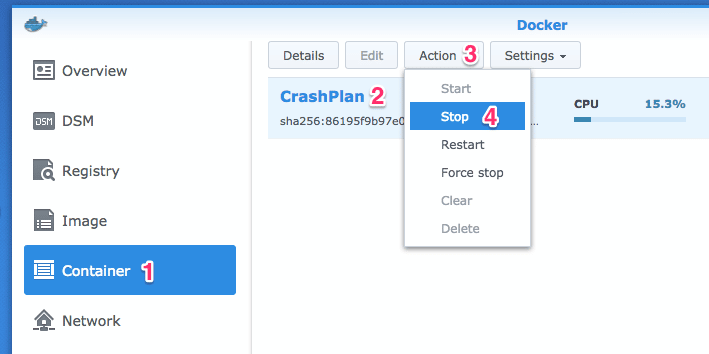
Enable auto-restart on CrashPlan Docker container.
Docker -> Container -> CrashPlan -> Edit -> General Settings -> Enable auto-restart -> OK
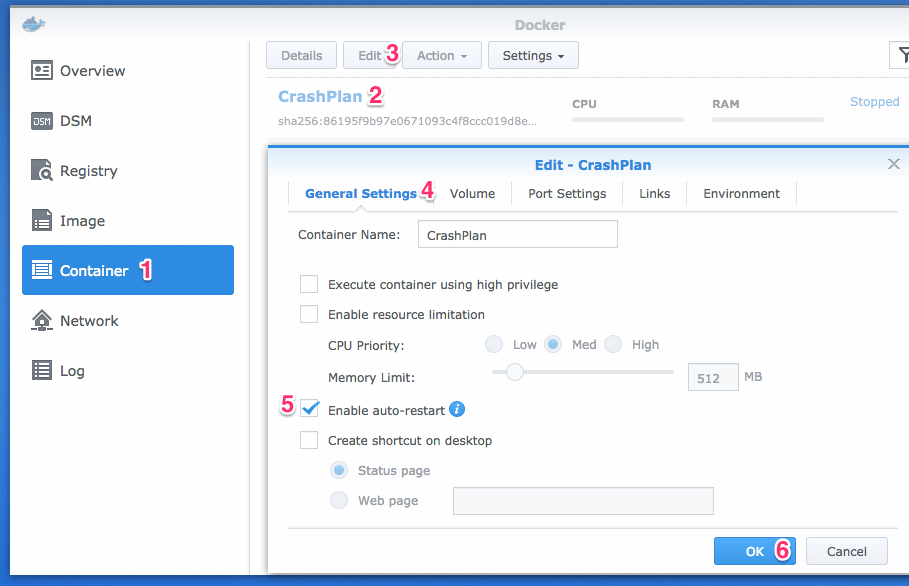
Start CrashPlan Docker container.
Docker -> Container -> CrashPlan -> Action -> Start
Back to Mac
Download and install CrashPlan software.
Disable CrashPlan service since the UI acts as a client.
sudo launchctl unload -w /Library/LaunchDaemons/com.crashplan.engine.plist
Edit /Applications/CrashPlan.app/Contents/Resources/Java/conf/ui.properties.
sudo nano /Applications/CrashPlan.app/Contents/Resources/Java/conf/ui.properties
Uncomment serviceHost and update Synology NAS IP address.
#Fri Dec 09 09:50:22 CST 2005
serviceHost=1.2.3.4
#servicePort=4243
#pollerPeriod=1000 # 1 second
#connectRetryDelay=10000 # 10 seconds
#connectRetryAttempts=3
#showWelcome=true
#font.small=
#font.default=
#font.title=
#font.message.header=
#font.message.body=
#font.tab=
Edit /Library/Application Support/CrashPlan/.ui_info.
sudo nano "/Library/Application Support/CrashPlan/.ui_info"
Replace the authentication token with the value from above step. Replace IP address with Synology NAS IP address.
4243,########-####-####-####-############,1.2.3.4
Finally, run CrashPlan app to view the backup process.
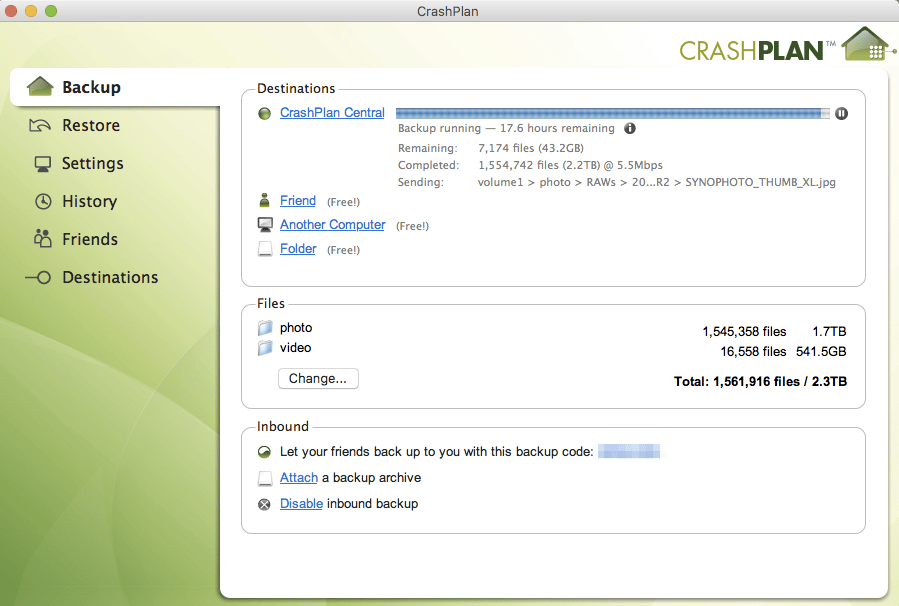
Leave a Reply