Overview
Although we can run karma start karma.conf.js on the command line to start Karma test runner, JetBrains provides a great Karma-IntelliJ integration to run and display the JavaScript test results within IntelliJ.
Prerequisites
Install Karma Plugin in IntelliJ
The first step is to install the Karma plugin created by JetBrains.
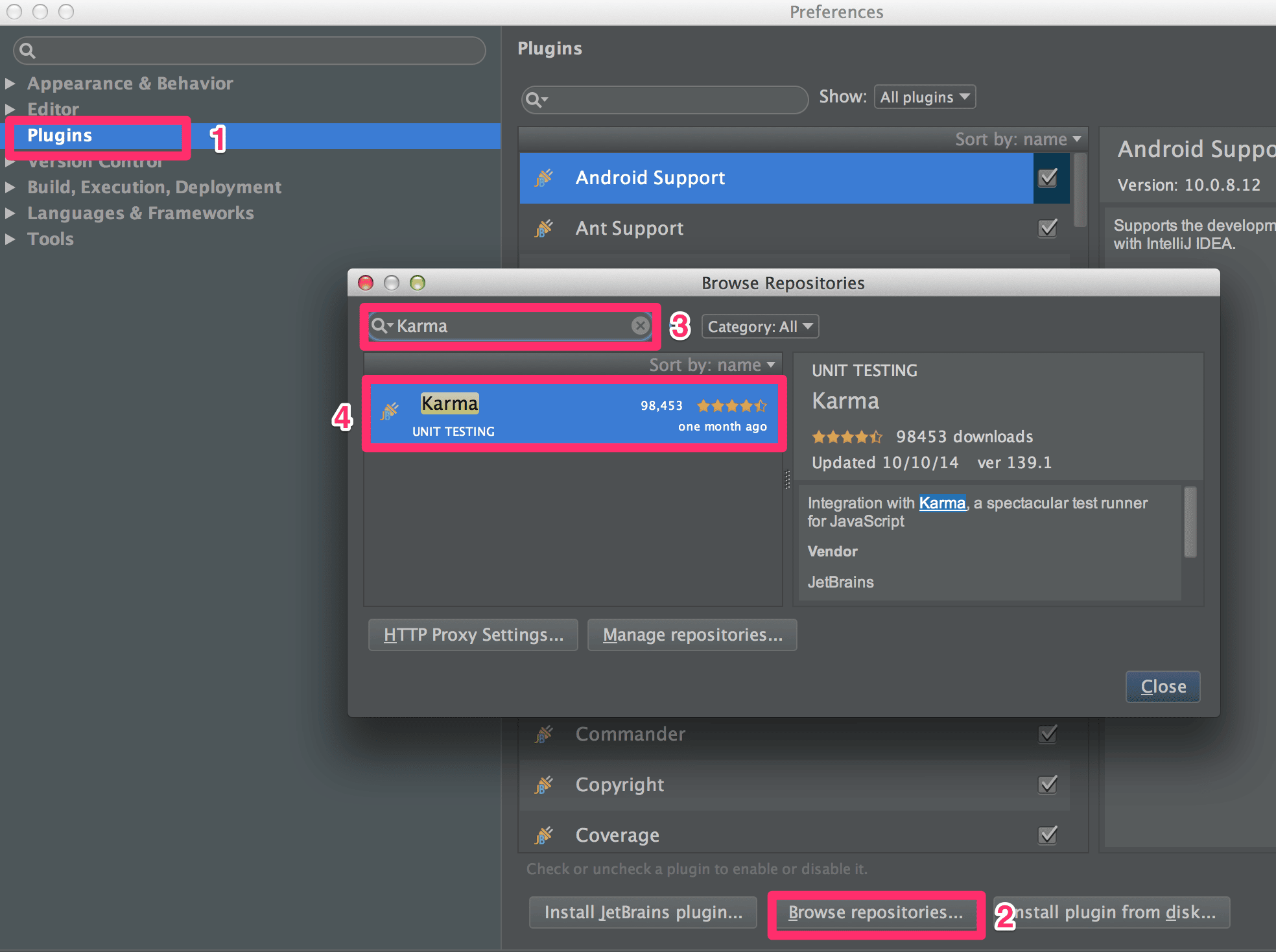
Create Karma “Run” Configuration
From the drop down list on top right of IntelliJ, select Edit Configurations….
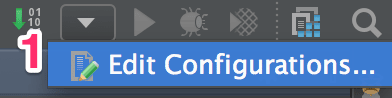
In Run/Debug Configuration dialog, select + and then select Karma.
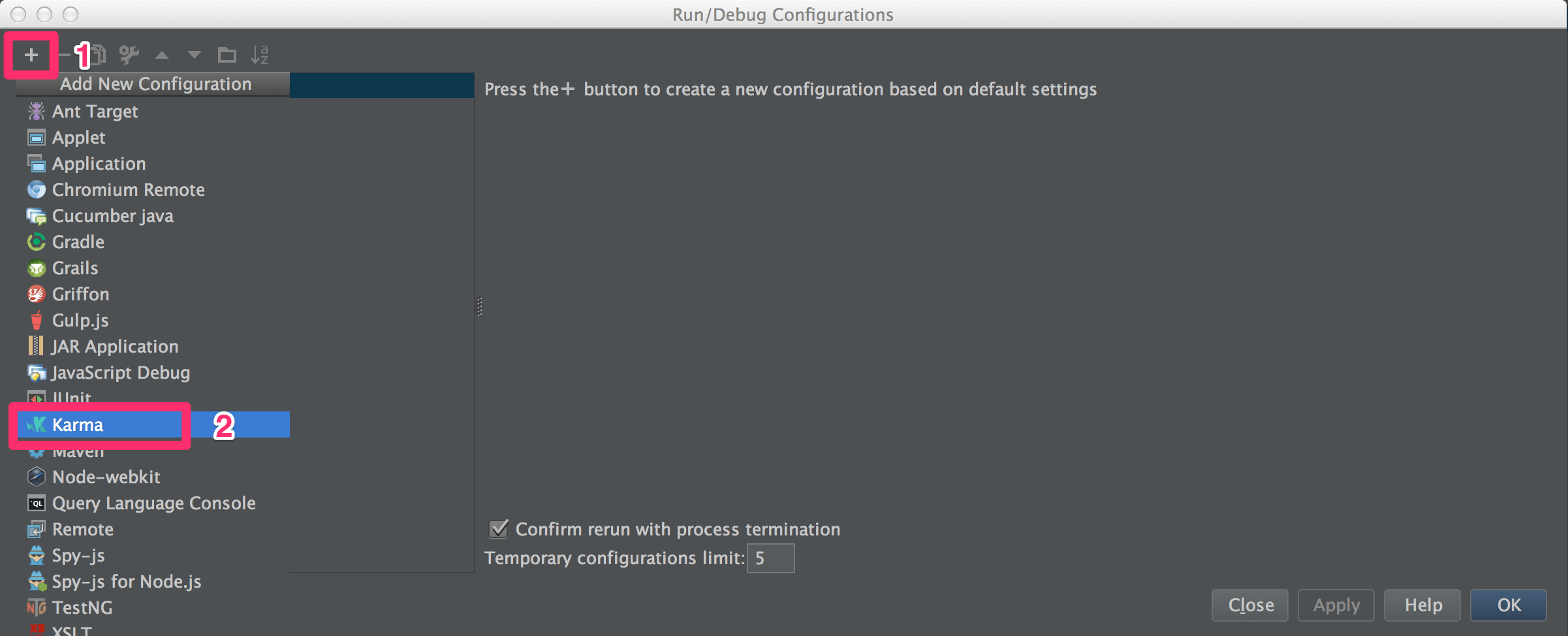
Enter a name, in this example, we call it Karma.
Use the drop down list to select a configuration file called karma.conf.js.
The Node interpreter and Karma package should already be defined, otherwise, use the drop down lists to select the right values.
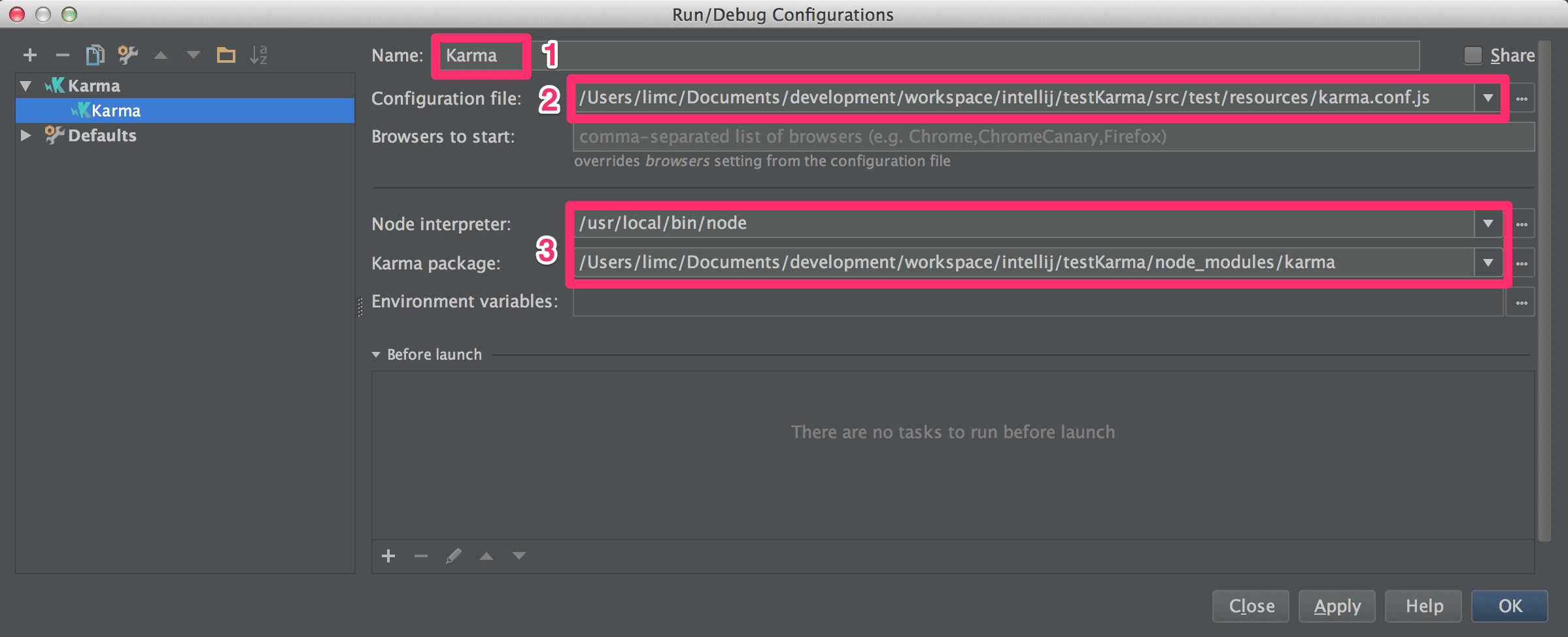
On top right of IntelliJ, select the green Play button to run Karma test runner.
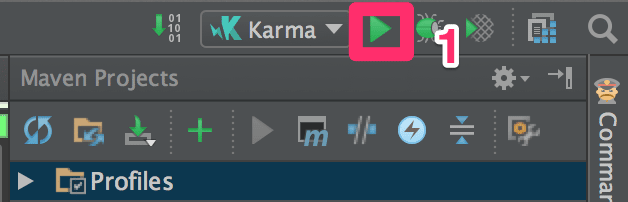
IntelliJ should now run Karma and display the familiar green/red bar based on the JavaScript test results.
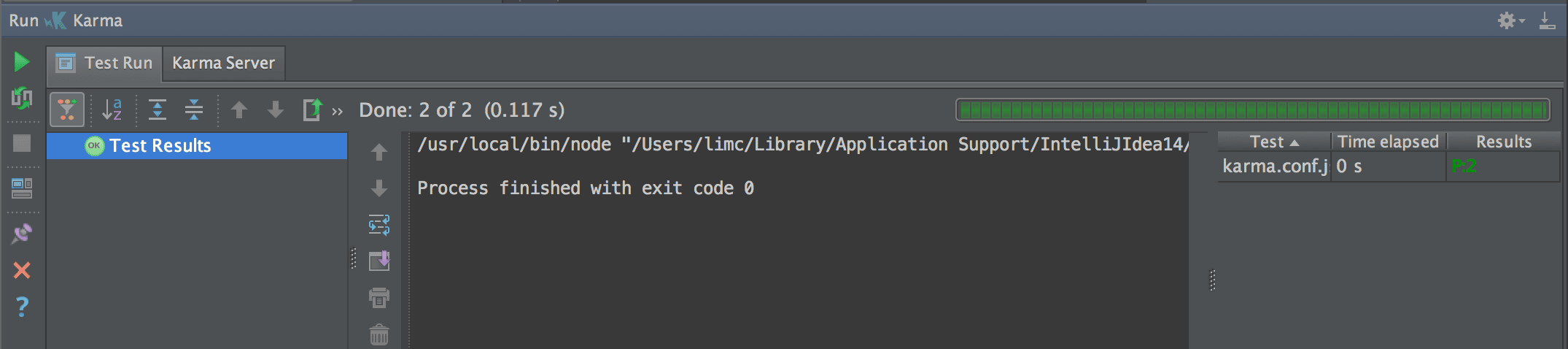
There are few things we can configure here:-
- Button 1 – When selected, IntelliJ will automatically rerun all the tests whenever we change the production or test JavaScript files.
- Button 2 – When unselected, all passed tests are displayed.
- Button 3 – When selected, all tests are expanded.
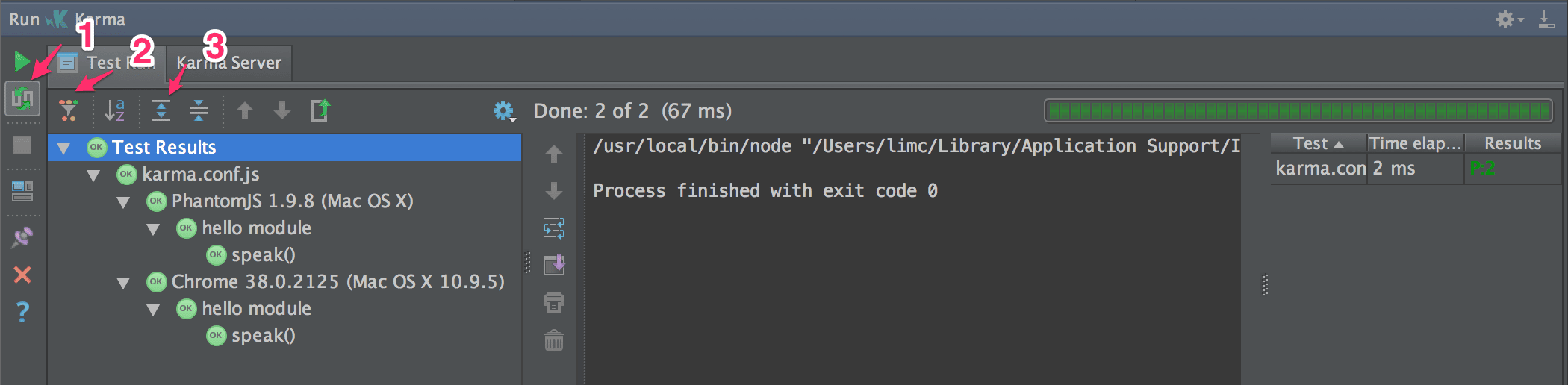
Leave a Reply